“Did you know that over 43% of all websites use WordPress? It’s super popular and reliable. I use it for my business, and I believe it’s a great choice for anyone wanting to create a website.
The good news is, Build a WordPress Website is simple! I can show you how to do it in less than an hour.”
Quick Guide in Two Minutes to Build a WordPress Website
Don’t have enough time to go through the whole article? Here’s your quick Quick Guide.
This is the basic guide. More details on each step are below.
If you’re choosing a web hosting provider, I suggest you begin your WordPress website adventure with Hostinger. It’s very reliable, loads quickly, and is friendly to your budget.
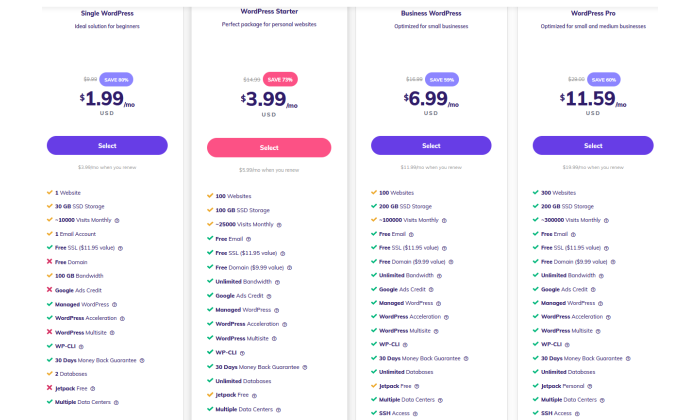
Simply click here to go to Hostinger, pick the WordPress Starter package, and let Hostinger’s setup wizard handle most of the process.
As you finish the guided setup, you can secure your free domain name (included with your Hostinger WordPress Starter plan). Remember to choose WHOIS privacy when it’s offered after selecting your domain.
Usually, you’d need to install WordPress, but Hostinger has done that for you. Get familiar with the setup and choose a theme for your website that matches your brand.
I like ThemeForest for new themes, but you can also check WordPress’s official directory.
Don’t forget to set up your permalink structure for better links on search engines. It’s crucial, so don’t skip it. You can also add plugins to enhance your website, but that’s your choice.
Now, create awesome content to attract visitors. Ta-da! Your WordPress website is good to go—beautiful, with great content, and ready for traffic.
If you want more details, let’s dive in. Skip ahead if you’ve already done some of the early steps!
Step 1: Choose a Domain Name
Your domain name is like your internet identity. It’s how people find you and recognize your brand. That’s why it’s important to pick something that reflects your brand and is easy for people to type into their browser to find you.
You have the freedom to choose any domain name you like, as long as it’s available and not already taken by other companies. Here are some tips for picking a great domain name:
- Make it unique and brandable.
- Ensure it’s easy to remember.
- Keep it short.
- Make it easy to spell, pronounce, and type.
- Consider including words related to your niche. For example, if you’re into tech, having “tech” in the domain makes sense.
Think about it: Doesn’t www.iffitechsol.com sound better than iffitechsol.com? Exactly.
If you need more ideas, you can use Domain Wheel, a free name generator. Just enter a keyword related to your niche, and it’ll provide lots of suggestions to inspire you.

Now that you have a potential domain name, it’s important to check if it’s available. With around 1.8 billion websites online, staying original can be a bit challenging, but it’s definitely worth the effort.

Because we all love freebies, you can register your domain for free when you sign up for a web hosting service.
Now, let’s talk about domain registration…
Step 2: Select a Web Hosting Provider and Register a Domain Name for Free
There are many companies selling web hosting and registering domain names, but wouldn’t it be easier to go with one that does both?
This web hosting provider is dependable, easy for beginners, affordable, AND throws in a free domain—a recommendation from someone with lots of website creation experience for clients.
Simply go to the Hostinger website through this link, hit Start Now, and choose the WordPress Starter plan. It’s the best deal with hosting and a free domain.
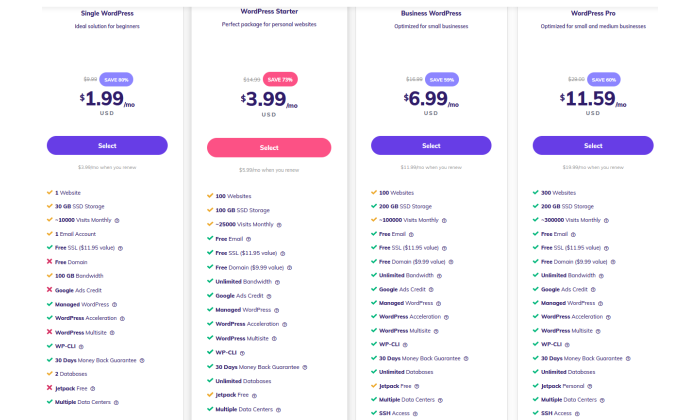
When you reach the checkout screen, pick the four-year term to snag the best monthly rate for this plan.
Once your Hostinger account is set up, and you’ve entered your payment details, Hostinger’s setup wizard will guide you. It’ll ask a few quick questions about your website’s purpose and your comfort level with building it.
Afterward, choose WordPress as your preferred platform, and Hostinger will handle the installation for you.

Hostinger will even let you choose a theme now, but you can skip that step. We’ll find a suitable theme later in this guide.
You’re almost finished! The final step is securing your free domain.
On the next screen, you can choose to get a new domain or use an existing one you own. Click the option on the left, and a little box will appear for you to search for your domain name.
Since we found an available domain in Step 1, enter it into the box and select it when it appears.
Here’s a crucial thing to remember: I highly recommend choosing WHOIS Privacy for $10/year. It hides personal information like your name, email, and phone number from public databases. Spending a few extra cents for security is well worth it.
The option to add WHOIS Privacy will be right below your chosen domain. Complete the checkout there, and you’re all set!
Hostinger will take a few minutes to finish installing WordPress and setting up your site.
Once that’s done, Hostinger will take you to your dashboard. The first time you visit it after the initial setup, you’ll see this screen:

Click on “Manage WordPress,” and you’ll be taken to the WordPress dashboard.
You can check the installed WordPress version there.

You can also perform a fresh installation of WordPress in the same area.
Now that your hosting and domain are secured, and you have a WordPress site ready to go, it’s time to personalize it!
Step 3: Use a Theme or Design for Your Website
WordPress’s major advantage is its support for themes.
Themes are like switchable designs that let you change the appearance of your WordPress website with just a click. For instance, this is the default look of your website:

You can alter your website’s look by selecting another popular free theme (like Hestia, in my choice). Now, it will appear like this:
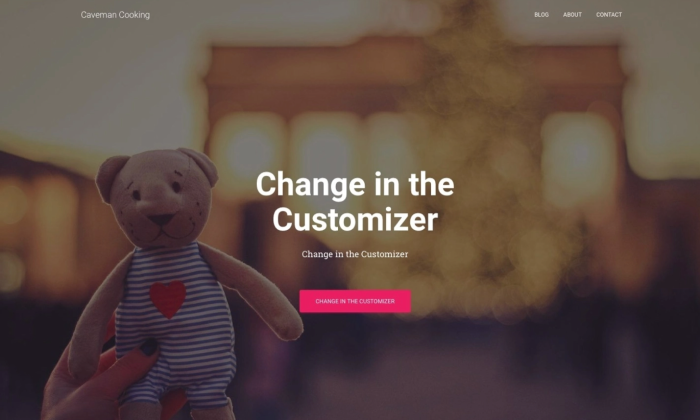
Can you see why theme compatibility is one of the most significant advantages of WordPress?
Choose a Theme You Like
Selecting a theme might be one of the trickier aspects of constructing your WordPress website, given the vast pool of over 30,000 themes.
Begin by exploring the official theme directory at WordPress.org. However, your choices expand when you explore theme stores and marketplaces beyond WordPress, like ThemeForest. These third-party sites provide both free and premium themes, adding to your website’s appearance and functionality while keeping the content within WordPress.

Feel free to explore various sites and pick the theme that you like the most.
Install Your Chosen Theme
If you pick a theme from the official directory at WordPress.org, installing it is straightforward. Follow these steps:
- Go to Appearance, then Themes, and click on Add New.
- Enter the theme name in the search bar and click Install under your chosen theme.
- After installation, click Activate to enable the theme on your website.
For a premium theme from a trusted third-party, the process is a bit different. Here’s how to install it:
- Download the .zip file of the new theme.
- Log in to your WordPress dashboard, go to Appearance, and then Themes.
- Click Add New and go to the WordPress theme dashboard.
- Select the Upload Theme option, then choose the .zip file from your computer.
- After a successful upload, you’ll see a link to activate your theme. Click it.
While some themes are free, premium themes come with varying prices, starting from $10 and going up to $200. You can choose an option that fits your budget and preferences.
Step 4: Install Plugins (Optional)
Think of plugins as applications for your website, similar to those on your mobile phone. They can enhance your website’s functionality in various ways.
While you can check our best WordPress plugins guide for suggestions, feel free to choose the ones that resonate with you. There are options for optimization, website traffic analysis, security, and much more in every category.

It’s wise to be cautious about plugins because coding errors from developers could make your site vulnerable to hackers. Before installing a plugin, research its safety and regularly check for patches to fix any vulnerabilities.
Some plugins might clash with others, causing compatibility issues. In other words, the more plugins you install, the higher the chance of incompatibility.
Overusing plugins can also slow down your website, potentially leading to a loss of traffic.
In summary: While plugins are valuable tools, avoid going overboard with installations. As they say, there can be too much of a good thing.
Step 5: Configure Important Site Settings
Setting up permalinks is crucial, and it’s best to do it right after starting your WordPress website.
Permalink structure determines how your website links appear, serving as a representation of your site structure. For example, on iffitechsol.com, it looks something like this:

A well-structured permalink helps visitors understand where they are on your website, such as being in the blog section in our example. Conversely, a poorly structured permalink does the opposite. Getting the permalink structure right is vital for improving your SEO ranking.
To ensure you do it correctly, follow this three-step guide:
- In your WordPress dashboard, click on Settings from the side menu and go to Permalinks.
- Under the Common Settings field, click on Custom Structure.
- Avoid choosing Numeric as it can confuse visitors and doesn’t offer much for SEO purposes.
- After making your selections, click on Save to save the changes.
Step 6: Set up Important Webpages and Promote Your Site
Now that your website is set up, shift your focus to crafting high-quality content that enhances your traffic and conversions. Begin by creating key webpages like About, Contact Form, Privacy Policy, Portfolio, and Store (if applicable).
For detailed information and step-by-step guidance, check out my guides on how to make money from blogging.
I can’t stress enough the importance of having optimized content on your website that aligns with your niche. So, conduct thorough research to get all the details right.
Build a WordPress Website – Build a WordPress Website – Build a WordPress Website – Build a WordPress Website – Build a WordPress Website – Build a WordPress Website – Build a WordPress Website – Build a WordPress Website – Build a WordPress Website – Build a WordPress Website – Build a WordPress Website – Build a WordPress Website –
Conclusion
That’s it! The six steps outlined above are all you need to launch a WordPress site.
It begins with securing a domain, choosing a CMS, and selecting a dependable web hosting provider like Hostinger to get your website up and running. Keep experimenting and making improvements to your site, and you’ll soon build a loyal audience that keeps coming back for more.


