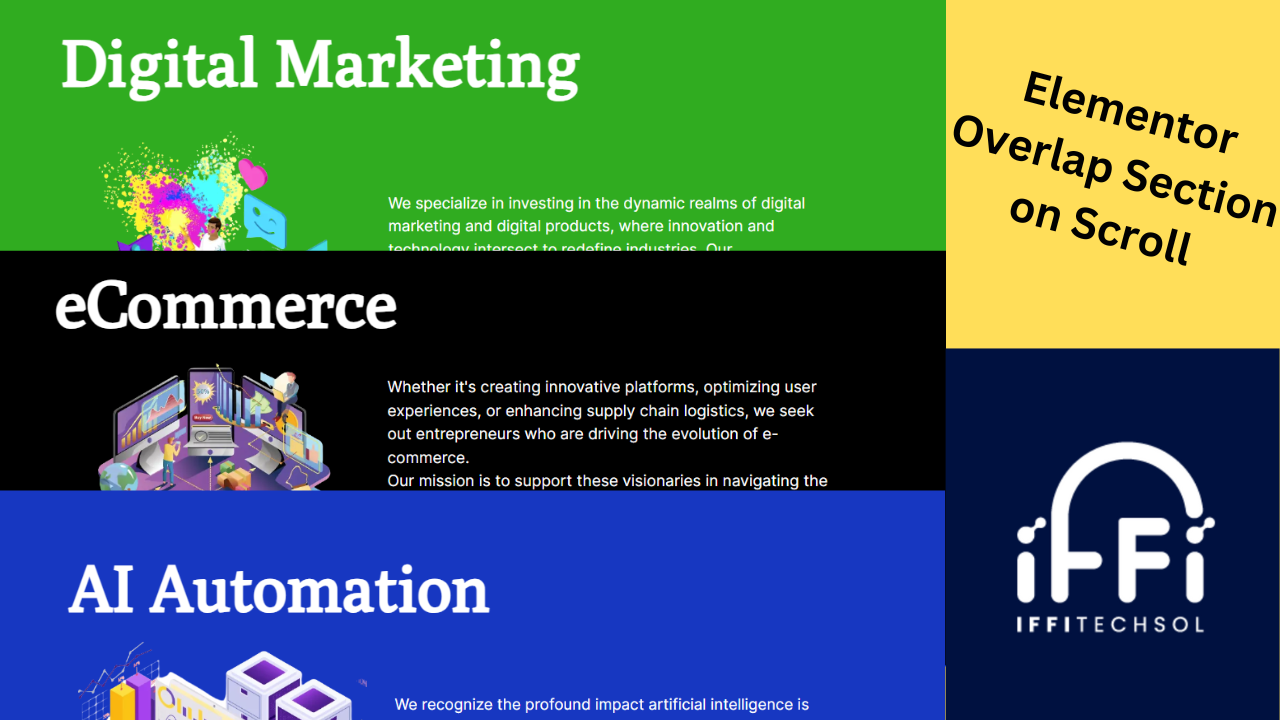Are you looking to add a touch of elegance and sophistication to your website design? One surefire way to achieve this is by incorporating Overlap Sections in Elementor-powered website. Overlap sections not only make your site visually appealing but also engage your visitors as they scroll down your pages. In this guide, we’ll show you how to create multiple overlap sections in Elementor while scrolling, taking your web design to the next level.
Understanding Elementor Overlap Sections
Before we dive into the step-by-step process, let’s understand what Overlap Sections in Elementor are and why they are so effective in web design.
What Are Overlap Sections?
Overlap sections, as the name suggests, are website sections that partially or completely overlap with the sections above or below them. This design technique adds depth and dimension to your web pages, making them more visually appealing. When implemented correctly, Overlap Sections in Elementor create a dynamic and immersive user experience.
Why Use Overlap Sections?
- Visual Interest: Overlap sections break away from the traditional boxy layouts, instantly grabbing the attention of your visitors with their unique design.
- Engagement: The overlapping effect as users scroll down the page can captivate their attention and encourage them to explore more content.
- Storytelling: Overlap sections can be used to tell a story or highlight key information by gradually revealing it as users scroll.
Now that you understand the benefits of using Overlap Sections in Elementor, let’s get into the nitty-gritty of creating them in Elementor.
Step-by-Step Guide to Creating Overlap Sections in Elementor
Step 1: Install and Activate Elementor
If you haven’t already, you’ll need to install and activate the Elementor plugin on your WordPress website. Elementor is a powerful page builder that makes it easy to design and customize your website.
Step 2: Create or Edit a Page
Navigate to the page you want to add Overlap Sections in Elementor to. You can either create a new page or edit an existing one using Elementor.
Step 3: Add a Section
In Elementor, your page is divided into sections. To create an overlap section, click the “+ Add Section” button. Choose the structure you want for your section; for Overlap Sections in Elementor, the “Single” or “Boxed” structure works well.
Also see: WordPress Website Development Service
Step 4: Customize the Section
Now, it’s time to customize your section. You can:
- Add Content: Use Elementor’s drag-and-drop interface to add elements like text, images, buttons, and more to your section.
- Set Background: To create an overlap effect, you’ll often want to use a background image for your section. Go to the “Style” tab and choose your desired background image.
Step 5: Enable Overlap
To make your section overlap with the one above or below it, go to the “Advanced” tab and scroll down to the “Margin” settings. Here, you can add negative margin values (e.g., -50px) to control the overlap. Experiment with different values until you achieve the desired effect.
Step 6: Adjust Z-Index
If elements in your overlap section are not displaying as expected, you may need to adjust their Z-Index. This determines the stacking order of elements. Higher values bring elements to the front. You can adjust the Z-Index in the “Advanced” tab.
Step 7: Preview and Fine-Tune
Always preview your page to see how your overlap section looks while scrolling. Make any necessary adjustments to ensure a smooth and visually pleasing user experience.
Tips for Creating Effective Overlap Sections
- Keep it Subtle: While overlap sections can be eye-catching, avoid going overboard. Subtle overlaps often work better for readability and aesthetics.
- Mobile Responsiveness: Test how your overlap sections look on mobile devices, and adjust margins and spacing as needed to ensure a seamless experience.
- Consistency: Maintain a consistent design theme throughout your website to create a cohesive and professional look.
- Performance: Be mindful of page load times when using background images. Optimize your images to ensure fast loading.
Conclusion
Creating multiple overlap sections in Elementor while scrolling can elevate your website design to new heights. It adds a touch of creativity and sophistication that can make your website stand out. Remember to experiment, fine-tune, and test your design to ensure it works seamlessly on all devices. By following this step-by-step guide and applying the tips provided, you’ll be well on your way to creating stunning overlap sections that captivate your audience. Happy designing!